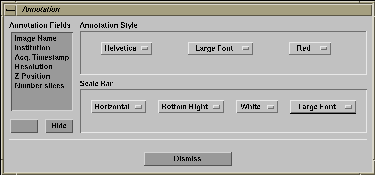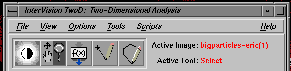|
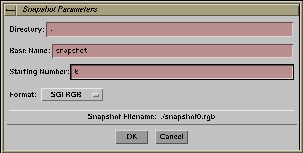
|
- pizza% ftp epoxy
- ftp> mget *.tif
- ftp> bye
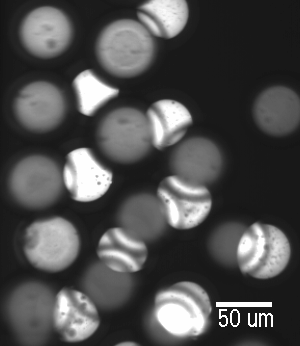
- xv blah57.tif
- right-click on image, this calls up xv menu
- click Save, change file format to GIF
- can also use "xv" to modify appearance of figure, crop the image, resize it, etc. (I used "xv" to create the small images on this web page... click them to see original size.)
- Type "e" within xv to edit the color palette